Basic Information
Staff should first familiarise themselves with the lab guidance for students for general information about the labs, before continuing to read this article for information relevant to teaching.
Using the A/V Equipment
Lab 1A (INB1102)
The lectern in 1A is located in the centre of the room.
The lectern has an Extron A/V controller, on which you should press the display on button before your lecture starts.

When the controller turns on, you will be asked if you wish to use combined or separate mode.
If your session is timetabled for both INB1102 and INB1301, then we will open the wall between the two labs, and combined mode should be used.
If your session is only timetabled for INB1301, then separate mode must be used.
If you wish to use a laptop, press the laptop button, and connect your laptop to the lectern using the HDMI cable provided.
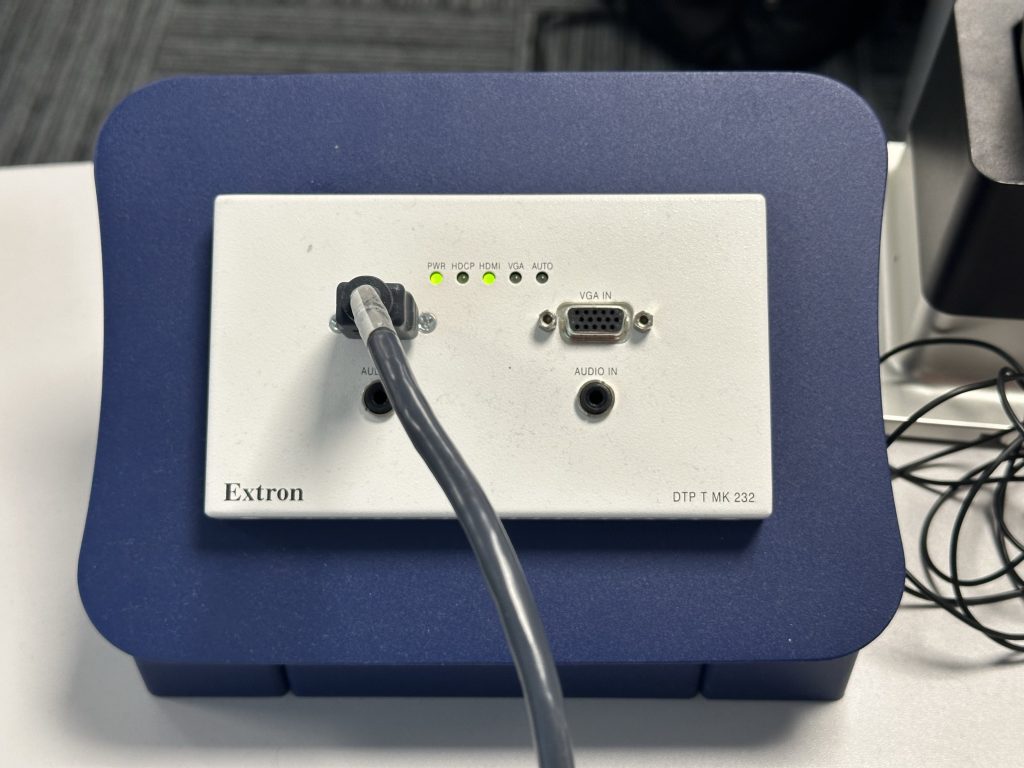
If you wish to use the lectern lab machine, press the PC button on the Extron controller, and ensure the lab machine in the lectern is turned on.

Lab 1B (INB1301)
The lectern machine and Extron A/V controller is located at the front of the room.
Press the display on button on the extron controller to turn on the display. If the controller is already turned on, and in ‘combined mode’, turn off the display and then turn it back on.
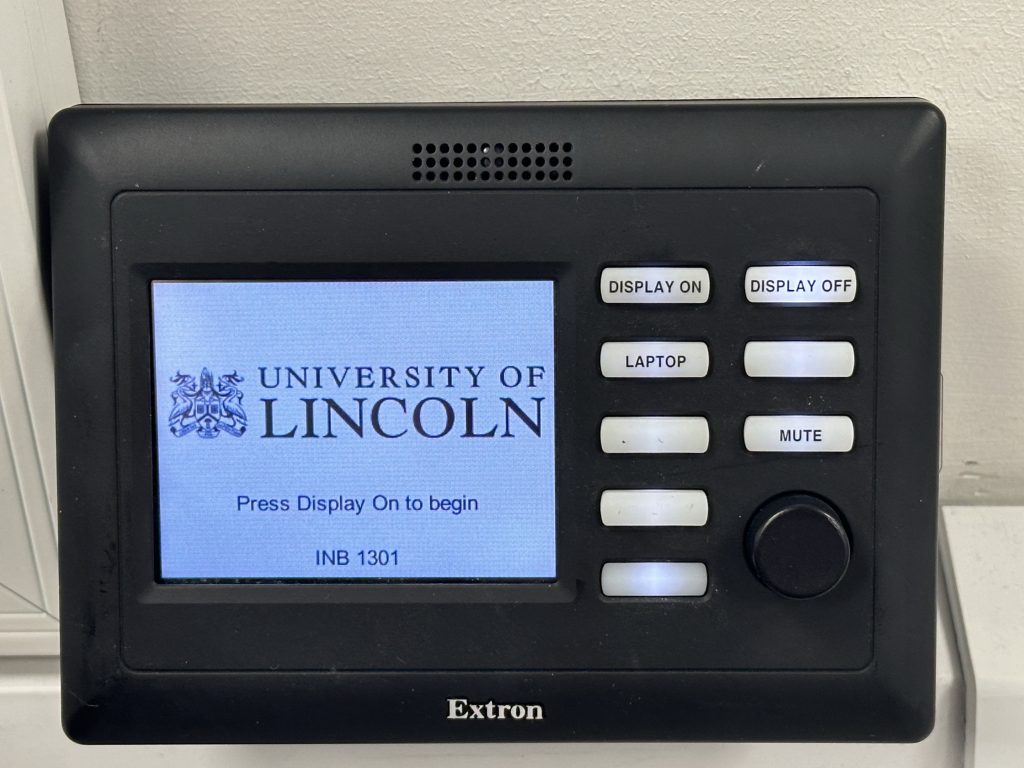
If you wish to project the lectern lab machine, ensure the HDMI cable coming from under the desk is plugged into the wall, and that the lab PC is switched on.

If you wish to project a laptop screen, unplug the HDMI cable that goes underneath the desk, and use the additional HDMI cable on the desk to connect your laptop to the wall port.

Lab 1C (INB1101)
When projecting in lab 1C, please first turn on the projector using the provided remote control.

The lab PC should already be connected to the wall port. If you wish to use a laptop instead, you may unplug the HDMI cable from the PC, and connect it to your laptop.
Please plug the HDMI cable back into the PC once you are finished!
